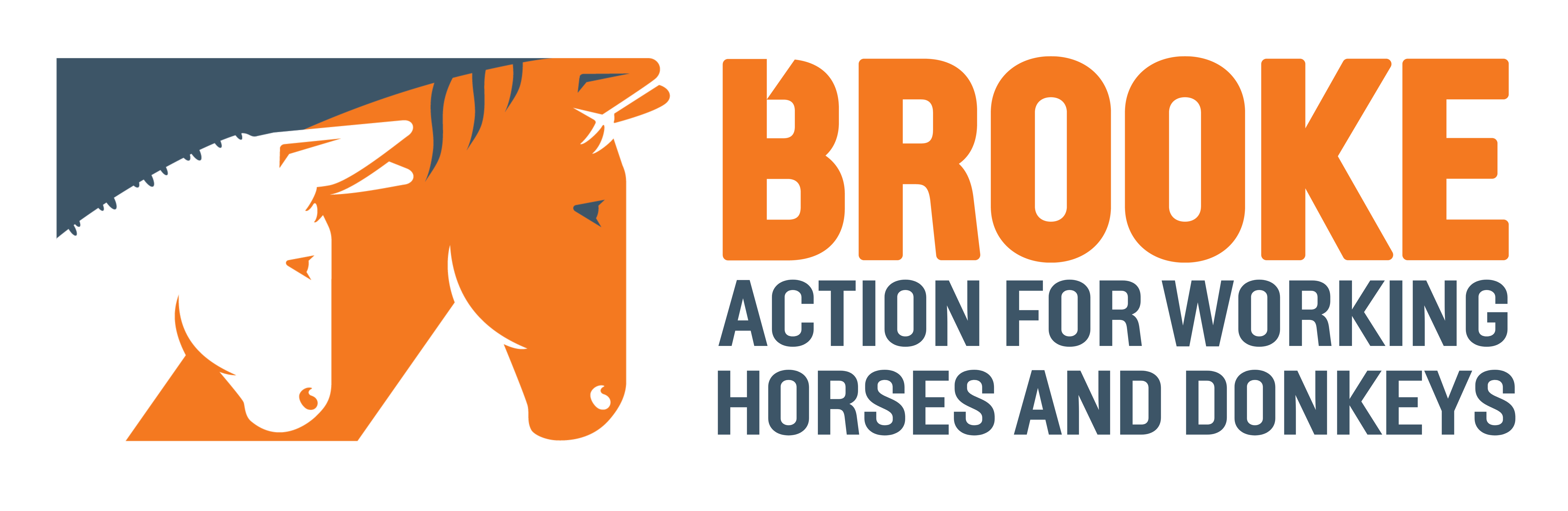Accessibility
We want all our users to have the best possible experience. This section explains how we can make all our content accesible to everyone, no matter what their needs are.
In this section
Alt text
Alt text, sometimes referred to as “alt tags” or “alt descriptions”, is the written copy that appears in place of an image on a webpage if the image doesn’t load on the user’s screen. It tells readers what’s contained in the image and is vital for screen-readers.
Your alt text should be specific and descriptive and communicate the information that the image conveys. Read more about how to use alt text in the Web Accessibility Initiative.
If an image is purely decorative and not adding meaning or context to the content, use an empty alt tag (alt="") so that it can be ignored by assistive technologies, such as screen-readers. Including text descriptions for these types of images adds clutter and can be distracting.
If you’re not sure whether an image is decorative or informative, this decision tree might help.
Assistive technology
Bear in mind that some people, for all sorts of reasons, may be using screen-readers or other assistive technology to consume our content. To ensure our content works for them, we aim to meet – as a minimum – the requirements of WCAG 2.1.
The advice in the NHS content accessibility guidelines is helpful for this.
Directional language
Avoid directional language. Examples of directional language include phrases such as “comment below” or “click here.” Often this assumes the reader is not using assistive technology to consume content and it may not translate well to all devices.
Rather than using directional language, use the following tactics:
- Use headings (H1-H6) and whitespace to create visual hierarchy and help guide the user.
- Use the law of proximity, which means we perceive that things that are located near one another are related.
- Hyperlink keywords that tell you what’s on the other side of the link.
Iconography
When communicating with audiences for whom English is not a first language, icons can be helpful.
Not only do they minimise the amount of text required to communicate a point, but they also help readers of all nationalities quickly identify and comprehend main points.
Icons has more details.
Images and multimedia
When you use an image or a video you should always include a plain language description of the content if it is essential to understanding. For videos, wherever possible, include a full transcript so those with a visual impairment can access the content equally.
When using audio content, provide a transcript or at least a detailed description to allow for those with auditory impairments to be able to understand the content fully.
PDFs
We avoid creating PDFs where we can because they’re not a very accessible format. Structured HTML is better for digital content.
PDFs give users a poor experience, particularly if they’re accessing the content on a smartphone. They’re also hard to maintain and keep up to date.
If you do have to create a new PDF, it must meet WCAG 2.1 to level AA. Following the GOV.UK guidance on publishing accessible documents should mean that your PDF meets this standard.
All Brooke PDFs must have:
- a logical structure based on tags and headings
- meaningful document properties, for example, a descriptive title for assistive technology
- readable body text
- good colour contrast
- a text alternative for images
Another useful article can be found here.
Plain language
Always write in plain language. If possible, use words that are part of common usage – recognisable words help understanding.
The volunteer agreed to the organiser’s request.
The volunteer acquiesced to the organiser’s entreaty.
Use short sentences where possible – aim for an average sentence length of 15 to 20 words. Even when communicating complex information, try and break up long sentences. If you need to use multiple clauses in a sentence, make sure it's properly punctuated to orientate the reader.
The Readability Guidelines are a useful resource for creating inclusive content that caters for people with diverse needs.
Readability
As a general rule of thumb, long sentences that contain a lot of words are harder to read than shorter sentences.
Similarly, words that have multiple syllables are harder to read than shorter words.
A helpful tool for checking readability is the Hemingway app, which is free to use.
This guidance draws on the 18F style guide and the NHS content style guide.